It’s a new year, and with 2023 comes a little early spring cleaning. There’s no better way to start your year off than with a fresh start and a clean desktop. We’re all guilty of letting our desktops get cluttered during the year. It’s almost as though those pesky icons and PDF downloads sneak up on us, and before we know it, we’ve scanned our way through rows and rows of icons. So, dedicate 2023 to a fresh start! Clean up a PC or desktop, organize your computer and regain control of your lives.
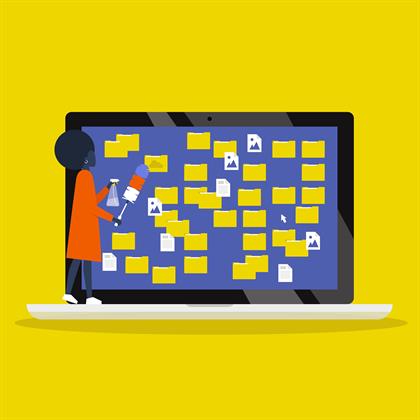
Clean up a PC or Windows Machines
Let’s get down to the nitty-gritty. The inside of your machine is likely filled with more clutter than your desk. Windows 10 features abundant storage, but it’s always good to do a little early spring cleaning, so let’s dive into how to clean up a PC.
Settings > System > Storage
Identify all the folders taking up the most space on your computer. If you don’t use or haven’t accessed any in several years, delete them. Additionally, within the settings app, you’ll find Apps & Features. Computers come with pre-installed programs that you may have never even used. Locate any apps that you don’t use and delete them.
Disk Cleanup Utility
Launch the Disk Cleanup utility and erase temporary files, which will help free up valuable storage space on your machine.
If you still find that your machine is running slow, consider visiting this disk space saving tutorial to locate other hidden files, temporary files and backups that may be taking up valuable space on your machine.
Cleaning Up macOS
If you have an Apple desktop or laptop, macOS version 10.13 and higher features a Disk Cleanup equivalent. First, select the Apple icon in the menu bar, select “About This Mac.” Next, click on the Storage tab, select the Manage button. Delete any files or applications you no longer use and move large media files and photos off your hard drive and into Apple’s iCloud.
Visibly Reduce Internal Clutter
The Reduce Clutter feature will make personalized recommendations and highlight files you haven’t accessed in a while that you may be able to delete.
You can also sift through files manually by reviewing your Applications and Downloads folders in the Finder. Sort by files based on size to view the largest space-eating offenders. If you have several .mp4 files on your computer, you can search for that file format to quickly cluster similar files together.
You can also sort files by “Date Last Opened” in Finder to find documents and applications you haven’t touched in several years.
By cleaning up your machine’s internal storage, you’ll be setting yourself up for well-organized success this year.
Home Telecom is proud to offer FREE Trend Micro Security software with all of our internet plans. Learn more here!
