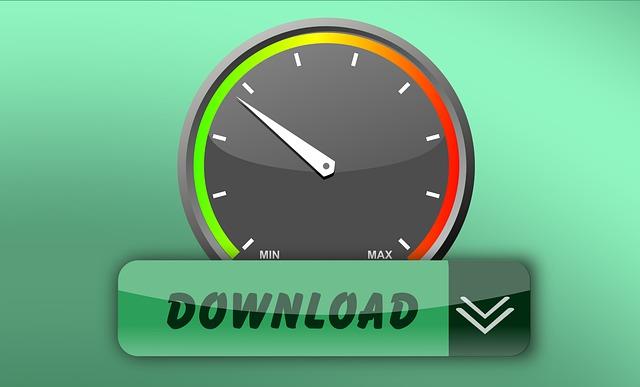
Every now and then, the internet experiences a slowdown, and you may have noticed slight delays since more people are working from home.
The best way to determine your internet speed is to take an online WiFi speed test download. These measure two factors - download and upload speeds.
- Download - This measures how fast your device can transfer content from the internet to your computer, phone or tablet. This also includes how long it will take to stream video content or download files.
- Upload - This is how long it will take to transfer content or files from your device to the internet. For example, if you are uploading files to Dropbox or Google Drive.
Speed tests provide both of the download and upload speeds in megabits per second (Mbps).
Most Reliable Online WiFi Speed Tests Download
There are several different free sites available to provide accurate speed results. Our top picks include:
- Home Telecom Speed Test - Test your internet’s speed on our site.
- Speedtest.net - You can parallel stream or use a single connection to help simulate downloading a large file.
- SpeedOf.Me - This site has an easy to use interface that you can use from any device.
- TestMy.net - Offering three different tests for measuring download and upload speeds, as well as an automatic speed that will measure your internet speed over a period of time.
- Fast.com - One of the easiest WiFi speed test download online.
What to Avoid During WiFi Speed Test Download
While it may seem simple - you visit the site, click the button and receive your internet speed back within seconds - it’s far from that easy. Unfortunately, many factors lead to a slower internet connection, which significantly affects performance and site speeds, resulting in inaccurate results.
- Placement -Avoid performing a test from a device that is far from the router. Wall materials and other large objects can decrease or block your WiFi signal. Perform the test from the location where the router is strongest.
- Slow Devices - Avoid running site speed tests from older devices and computers. These models may use older style network cards that are not capable of processing your internet provider’s speeds. Always run tests from multiple devices in different areas of your home. It’s best to take all the test results and average them together.
- Applications - If you’re running large applications, such as streaming a movie while you’re running the test - these applications will be taking up a substantial portion of the bandwidth. Check your device first to see if it’s running any obvious or background applications and close these out before performing your test.
- Internal Network Traffic - If you have several devices connected to the internet when you try to perform your test, you’ll get skewed results. For the best results, turn off all devices (or put them in airplane mode) to perform your first test. Then you can later turn on any devices that you regularly have connected to determine how these impact your internet signal. Common causes of slower speeds may relate to interference, baby monitors, etc.
- External Network Traffic - Neighbors can have an influence over your WiFi speeds, which is what we have seen in some areas with more people working remotely due to coronavirus. External network traffic influences speed more in higher density city areas. You may need to upgrade to a 5Ghz connection instead of the standard 2.4Ghz to improve your speed. Perform multiple tests throughout the day to see if there are better days and times where your internet performance is higher. Make sure you are on the right internet channel too.
Steps to Take to Boost Speed
If you take the WiFi speed test download and your internet speeds are less than you are paying for, don’t worry! Here are some helpful at-home tips that can help.
- Go into the device and click “Reset Network Settings” to get everything to function correctly. On some devices, this may be under Settings > General > Reset and tap on Reset Network Settings.
- Make sure your router settings are optimized and correct.
- Troubleshoot your home’s WiFi configuration.
- Determine if your bandwidth is taxed due to your internet activity and devices.
