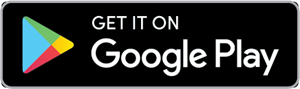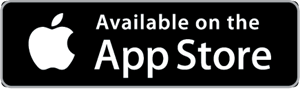Home Telecom Internet Support
Get help with your internet service, gateways, and extenders. Find out how to fix common issues or contact us.
Quick Solutions
Manage Your Wi-Fi
MyWiFi Xtreme:
Download the MyWiFi Xtreme App to take control of your Wi-Fi!
Community Connect Program
If you’re in an eligible household, you may be able to lower your bill by getting approved for our Community Connect Program and having us apply it to your home internet service.
Have questions about SmartTown Wi-Fi?
Internet Speed
Speed Test:
Check your internet speed with the Internet Speed Test
Upgrade My Internet Speed:
See if a faster speed is available in your area
Access My Email
Check, Send, Review:
Check your email, send an email, or review older ones
Bill & Payments
Monthly Statements:
Check your bill, set up Auto-Bank Draft, or make a payment
Go Green!
Don’t wait on your bill. Sign up and receive your bill in your email inbox!
Check Outages
Current Outages and Maintenance
Information About Your Service
Getting Started
Your DIY Portal:
Helpful How-To Guides and Videos
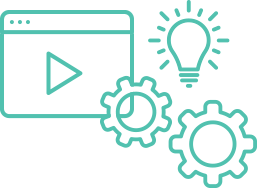
What would you like to do?
Internet
The ever growing need for speed:
A visual breakdown of bandwidth use per device
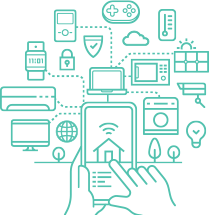
What would you like to do?
- Why do more devices need more speed?
- How much bandwidth do I need?
- I want to learn more about broadband internet
- I would like to learn more about high speed internet:
- I want to learn more about internet security
- Is my system set up for speed?
Wi-Fi
Everything you need to know:
Coverage, speed, and how to optimize your network for maximum Wi-Fi coverage
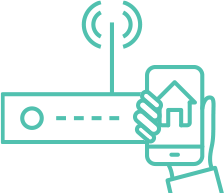
What would you like to do?
Billing & Payment
Resources you can use:
Billing, account help, and ways you can save
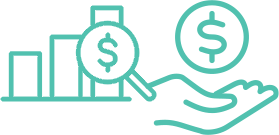
What would you like to do?
- I would like to view and pay my bill online
- Pay Bill By Phone: 888-899-4663
- I would like to know the balance of my bill
- I would like to sign up for bill pay
- Understanding Your Bill
- You may receive communications from Home Telecom from 2 toll-free numbers: 888-746-4482 or 888-863-1030
Guides, FAQs & Internet 101 Videos
Browse helpful setup guides and find answers to frequently asked questions.
Contact Us
Home Telecom prides itself in being the “easy to do business with company” and provides first-class, 24/7/365 technical support along with four local customer support centers and local technicians.

Chat with a Rep
We’ll start by asking you a few questions.
Click the Live Chat button located at the
bottom of the right side of this webpage.

Give Us a Call
Local Customer Support Call Center:
888-746-4482
8:00am – 6:00pm Mon – Fri
Pay By Phone:
888-899-4663
888-746-4482
8:00am – 6:00pm Mon – Fri
Disability Resources:
TTY: 803-737-0846 or 877-889-8337 (Toll Free)
Voice: 803-737-0808 or 877-225-8337 (Toll Free)
8:00am – 5:00pm Mon – Fri

Repair Service
Our Repair and Technical Support Team is available 24/7/365!
Repair/Technical Support:
888-895-7879Available 24/7/365
*Dial 611 from your
Home Telecom Landline

Online Support
Check/Report Outages Submit a General Question or Request
Live Chat with Support:
To speak with our support team over chat, click the Live Chat bubble located at the bottom right of the site.
Like what we're doing? Let us know!
Be sure to mention the employee who went above and beyond so we can thank them on your behalf!
Leave us a review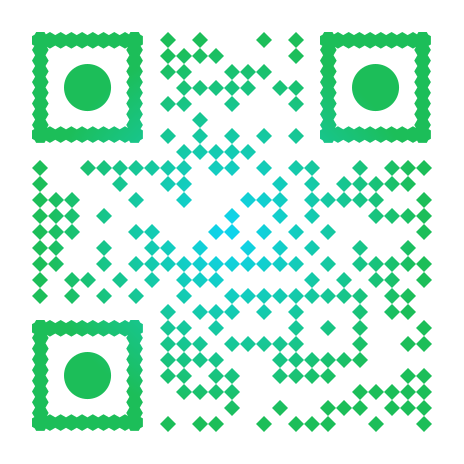
Want to Stop Texts From Us?
STOP at any time to stop receiving text account alerts to your mobile phone.
UNSTOP at any time to resume receiving text account alerts to your mobile phone.
Home Telecom will periodically send maintenance notifications, promotional opportunities, and more! Please be sure you no longer want to receive texts for all messages before proceeding.
Have Questions?
Customer Service Centers
Moncks Corner
551 Rembert C Dennis Blvd
Moncks Corner, SC 29461
Monday – Friday
8:30am – 5:00pm
Foxbank
2750 Hwy 52
Moncks Corner, SC 29461
Monday – Friday
8:30am – 5:00pm
Nexton
1247 Nexton Parkway
Summerville, SC 29486
Monday – Friday
8:30am – 5:00pm
Daniel Island
230 Seven Farms Drive, Suite 104
Daniel Island, SC 29492
Monday – Friday
8:30am – 5:00pm

Corporate Headquarters Location
Corporate Headquarters
579 Stoney Landing Road
Moncks Corner, SC 29461
Monday – Friday
8:30am – 5:00pm